Advanced Settings Box
The settings box lets you customize various slab aspects, including materials, distances, warnings, and layers, giving you full control over your design parameters.
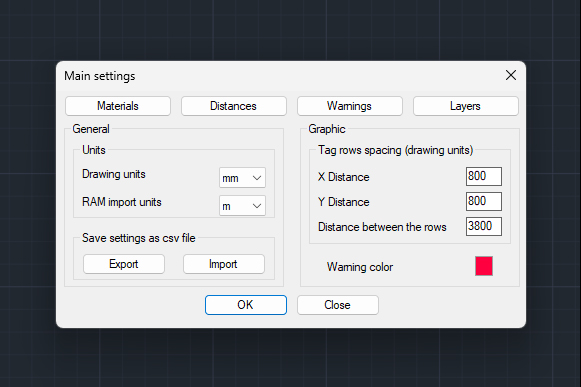

PT-AutoMate is an AutoCAD extension designed to help you seamlessly kick off your Post-Tension project with precision and error-free results.
PT-AutoMate is the tool that transforms your daily struggle with tendon maps into a simple, easy-to-use, and time and cost efficient process. From importing the map from RAM to exporting a fully organized, error-free, and streamlined presentation, it makes your work effortless.
The settings box lets you customize various slab aspects, including materials, distances, warnings, and layers, giving you full control over your design parameters.
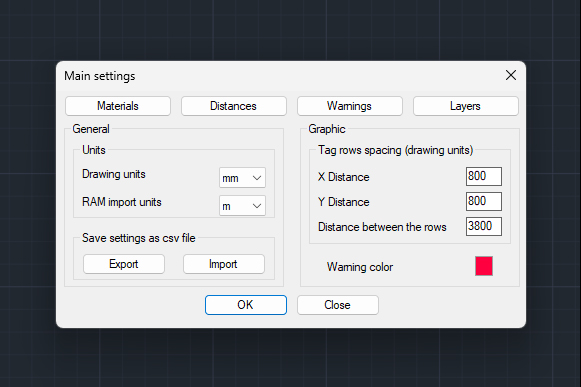
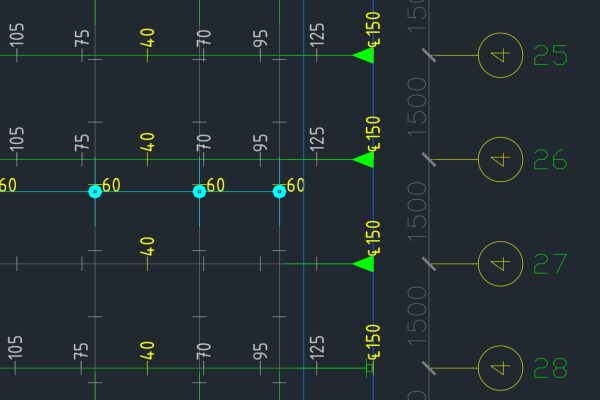
PT-AutoMate will analyze the map and re-draw it in a well-presented, clean, and comprehensible form. Tendons will have their ends placed and intermediate chairs will be auto-generated.
Intermediate chairs generation is done based on the defined info in the settings box. The chair height is calculated with detection of additional slabs, beams, openings, and walls.
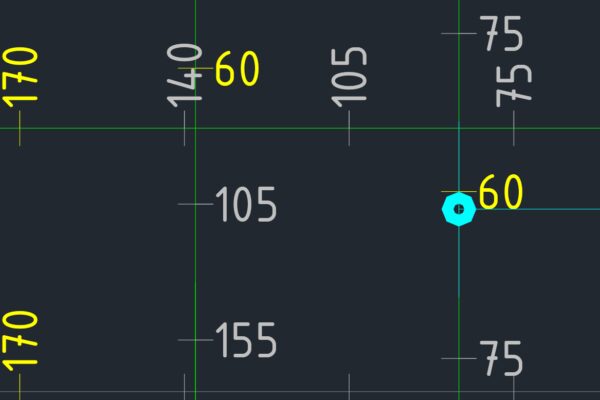

Warnings take an important part that is managed from the settings box where you can define the warnings related values, activate or deactivate them.

This is a handful feature when you have a complex map. It will allow you to show only vertical tendons, or horizontal tendons, or both. In addition, you have the option to show and hide generated chairs to have a cleaner view of the map.

The tendons data table columns consist of strand type, nb. of strands, length, theoretical ext., jacking force, strand cross-section area, tonnage, duct area, and grout volume for each tendon.

The chairs data table columns consists of chairs height and the number of chairs of that specific height. You can the Find a Chair button in the menu to highlight same height chairs.

The anchorage quantity take-off data table columns consist of strand size, live end quantity, dead end quantity, pan quantity, anti-burst quantity for the entire slab.

The PT tonnage quantity summary data table columns consist of strand type and tonnage for the entire slab.
Get unlimited installations of PT-AutoMate for just $8,000 USD.
Customization options are available at an additional cost.
Contact us to discuss your needs further!
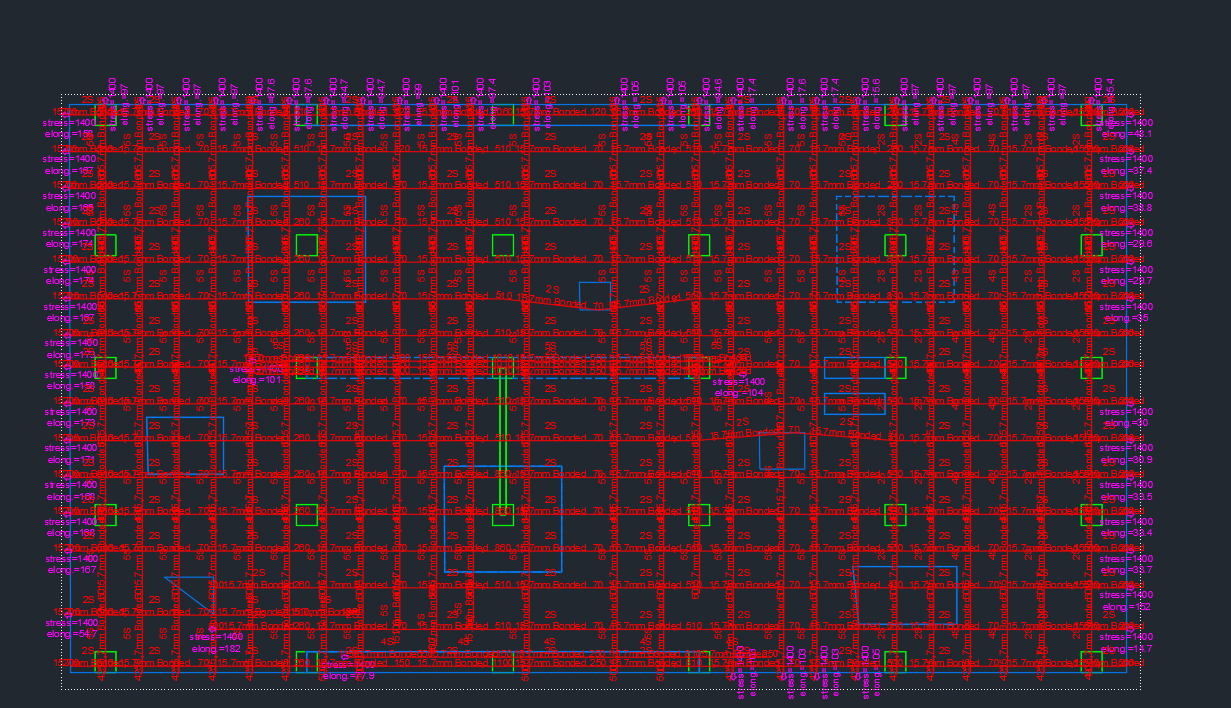
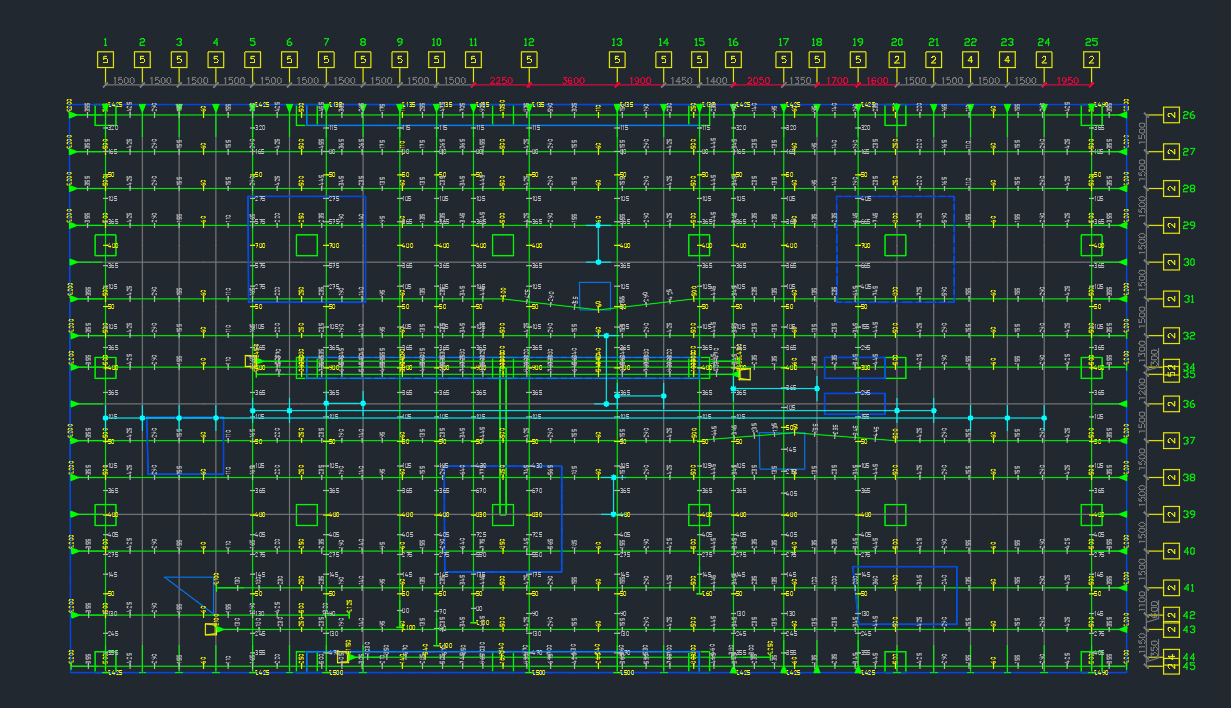
Please check PT-AutoMate User Guide which should covers everything. From purchase, installation, to using each feature or tool in “PT-AutoMate”.
Sure! Support is only available for customers with valid license keys. Customers who need help on any topic can reach out via our support page.
Not a customer yet?! please feel free to contact us by filling the form on our contact page.
For PT-AutoMate to be successfully installed and functioning, the below software requirements are mandatory to have:
We don’t have the option to charge by slab. We recommend you purchase the monthly subscription package.
Sure, we do! We offer a 14-day free trial. A sign up is required then you will get to download the Free Trial app. Here is a guide on how to do that.
Refund is not applicable since we offer a free trial version where clients get to try the software and make their decision whether to proceed with the purchase or not.
One license per user. If you wish to activate PT-AutoMate on different machines, you need to purchase the Additional Users license which will work only if the main license is purchased and activated. Moreover, the Additional User license would stop automatically once the main license expires.
If you wish to get additional user licenses after some time from activating the main license, please contact us and we’ll generate for you a discount code to use while purchasing. The discount will match the number of days that passed after activating the main license.
The app will be disabled and will ask you to purchase a new license key.
Please contact us via email using the email address you have signed up with, and we’ll have you recover your license.
Simply on the plans in the section above, and you will be redirected to the checkout page to sign up and proceed. Here is a full guide on that matter.
It is actually the same way as buying a new license. On every purchase, a new license key will be generated.
We currently offer 25% on the yearly subscription. There will be more offers coming on certain occasions (not specified yet). Signed up users will be notified about those offers by email.
We use Stripe as our payment gateway. It accepts many types of cards. If you have a problem with this method, please contact us and will discuss about it.
Upon the purchase, you will get redirected to your order details page where you will find your license key(s) and a button to download the PT-AutoMate installation files.
Feel free to visit our about page and privacy policy. If you have any questions or need more information, please do not hesitate to contact us.
Licensing details can be found here.
PT-AutoMate is compatible with AutoCAD versions 2019 and above.
Currently No, but this is on the list of new features to be added.
PT-AutoMate only accesses the internet to validate the software and register its activation date and your computer’s unique identifier (BIOS UUID). This is the only data that we store.
Please visit PT-AutoMate’s EULA page
We’d love to hear your thoughts about PT-AutoMate. You can anytime fill the feedback form